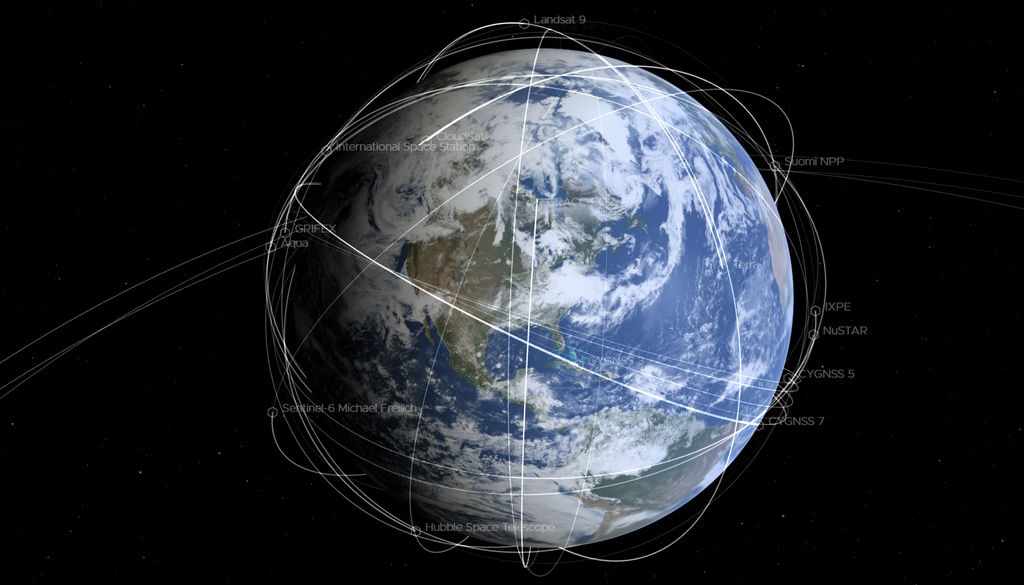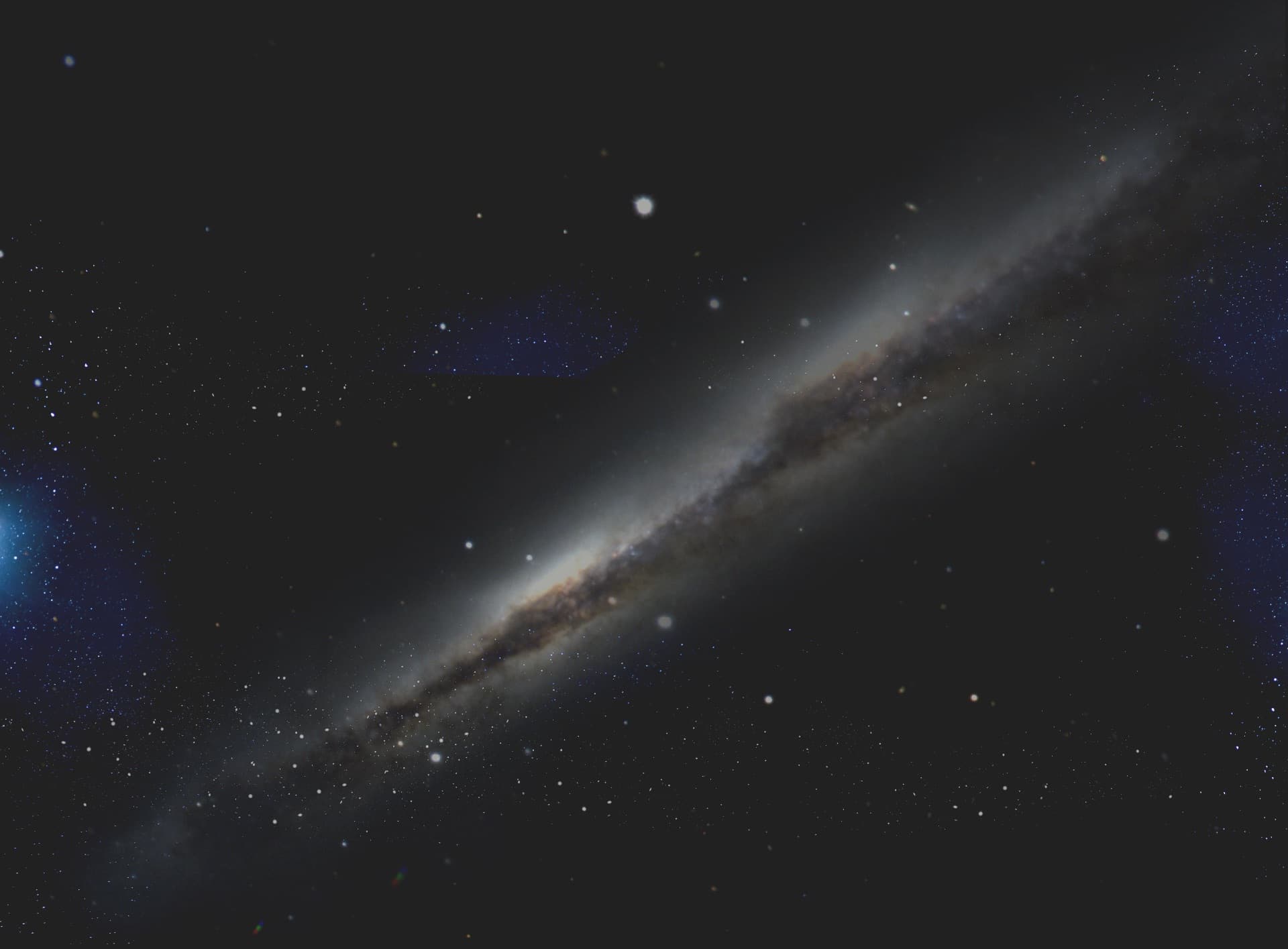NASA’s Eyes apps are a great way to explore our solar system, view the Earth’s climate and explore the thousands of exoplanets that have been discovered.
The apps have gone through quite the technological evolution in recent years – originally released as an installable app for Windows and MAC, the Eyes apps now run in a web browser. This means the apps run cross-platform on smartphones, tablets, desktop PCs – anything with a web-browser and an internet connection. And the apps run fast!
The Eyes home page has links to all the apps:
- Eyes on the Solar System – Real-time solar system visualization; explore hundreds of bodies and spacecraft.
- Eyes on Asteroids – Real-time visualization of the thousands of near-Earth objects, and the 5 asteroids making close-passes. I was SO happy when this particular app was released!
- Eyes on the Earth – View and animate the Earth’s current climate data, see satellites monitoring the Earth, and view important climate events across the globe.
- Eyes on Exoplanets – Visualizations of the thousands of planets that have been discovered orbiting other stars. Compare exoplanet systems with our solar system, and see artistic renderings of some really weird planets!
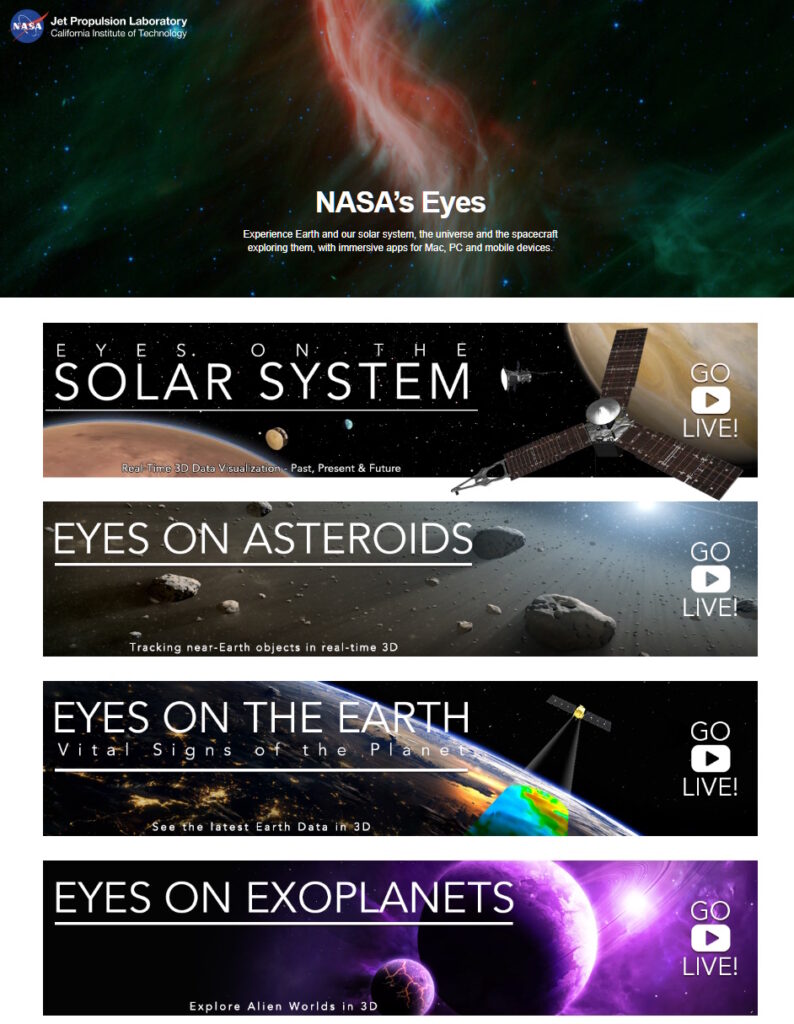
Eyes on the Solar System
When you launch Eyes on the Solar System, you are taken to a real-time interactive view of the inner solar system:
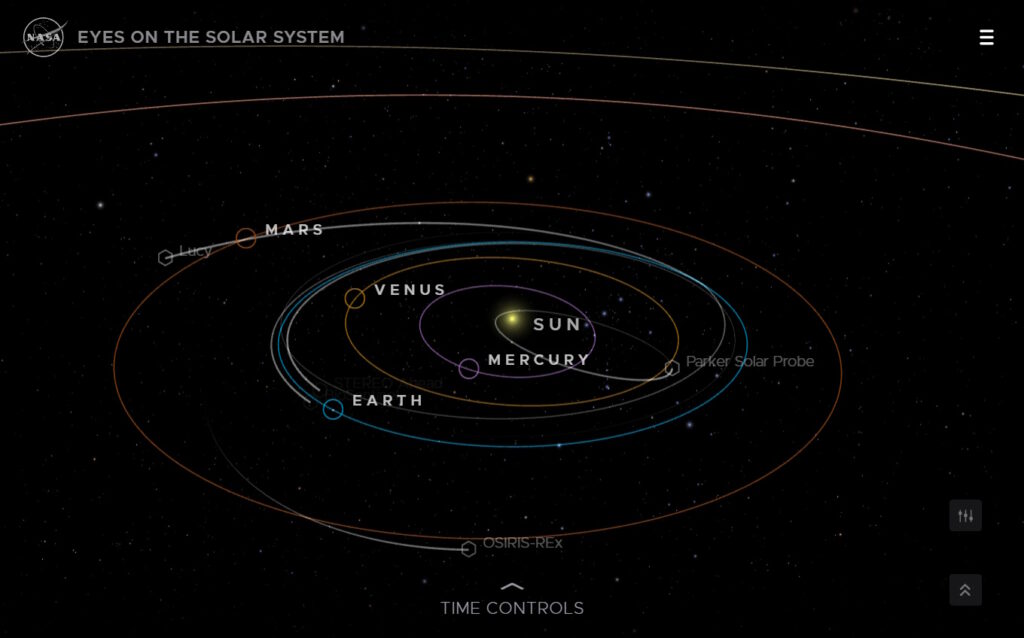
If you can see it, you can click on it. Everything you see in Eyes you can click-and-zoom-to. If you click on Earth or Mars, you will see a real-time visualization of many orbiting spacecraft; you can click on and zoom to the International Space Station – which has the highest resolution model in the app (and it’s beautiful).

Eyes on the Solar System has hundreds of objects: planets, moons, dwarf planets and asteroids, comets and spacecraft. You can search for and go to any of these objects, and view animated recreations of some historic missions. There are so many things to do, it’s easy to find that you’ve spent an hour or more without realizing it.
Eyes on Asteroids
When you launch Eyes on Asteroids, you are shown a real-time visualization of thousands of near-Earth objects; I have a wide-screen, and when I launched Eyes on Asteroids to grab a screenshot, I sat there with my eyes bugging-out and exclaimed something unprintable. You can click and drag the time-control, and the asteroids will move in their orbits as the animation speeds up – it’s quite startling to watch!
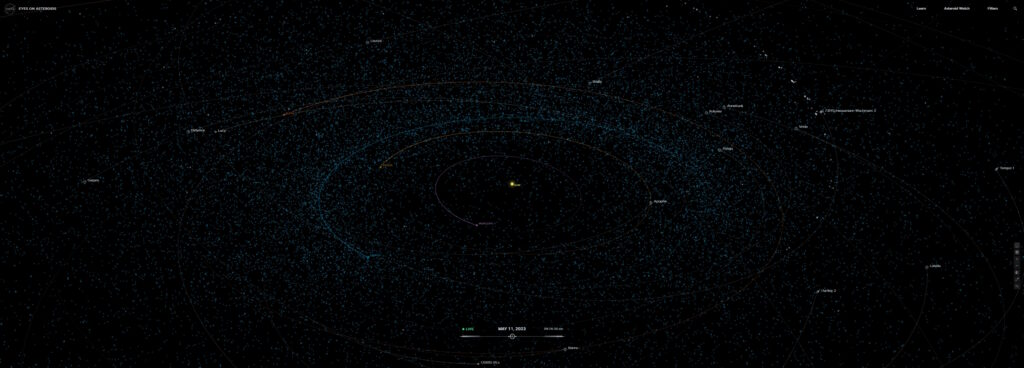
You can click-on and zoom-to several labeled asteroids, or do a search. Asteroids that have been visited by spacecraft have (fairly) accurate shape models; asteroids like 16 Psyche have an artist representation.
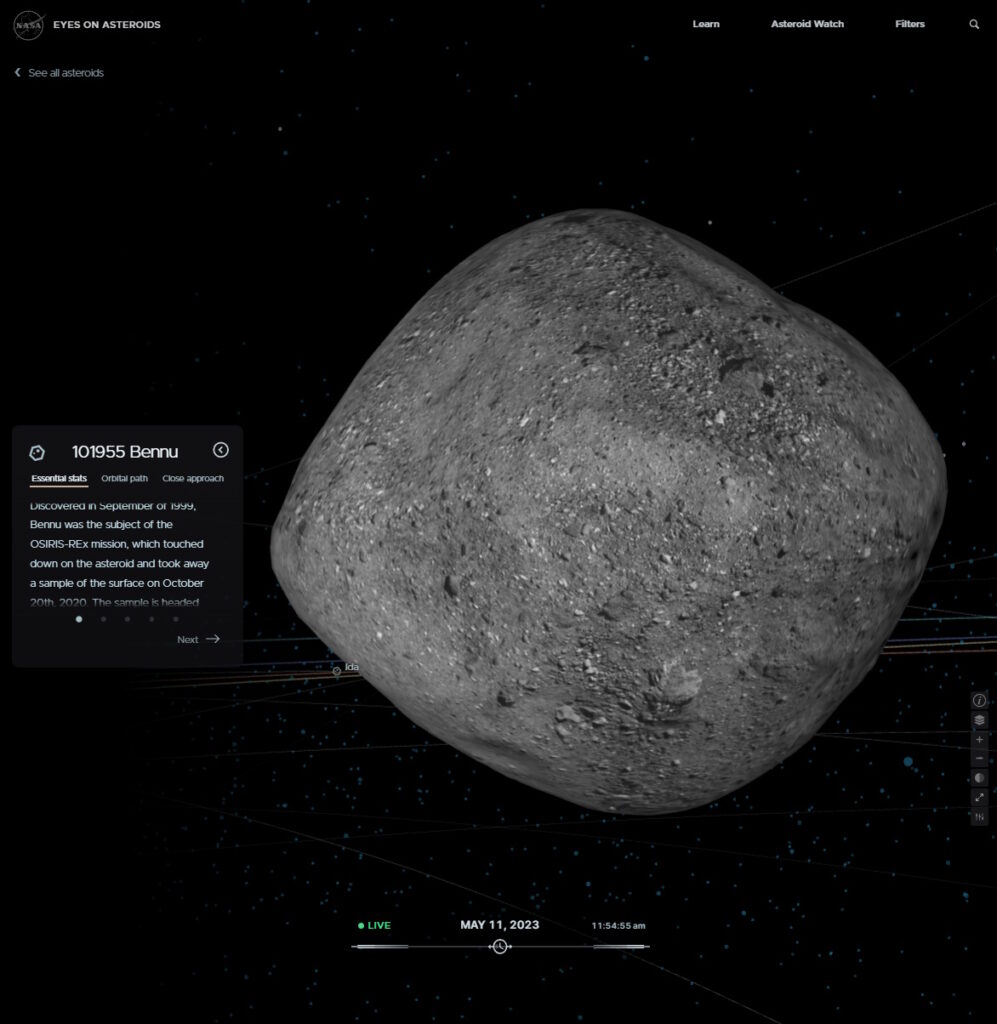
Asteroid Watch
There’s a clickable link in the upper right of Eyes on Asteroids that will zoom you in to the Earth, and show you 5 asteroids that will make close-passes; the closest is highlighted in an info box on the left; if you click on a different asteroid, the info in the box changes. The viewpoint slowly rotates around the selected asteroid – really adding to the 3D effect without triggering motion sickness.
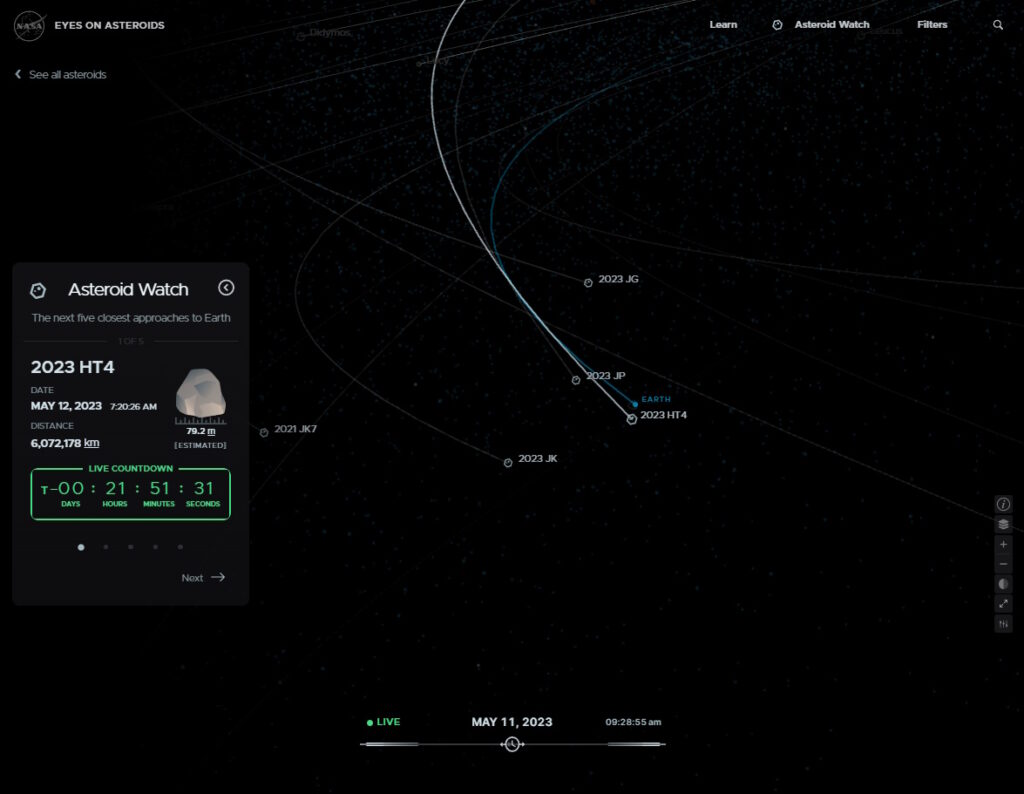
Eyes on the Earth
When you launch Eyes on the Earth you are shown an animated view of the Earth, and the climate observing satellites orbiting it.
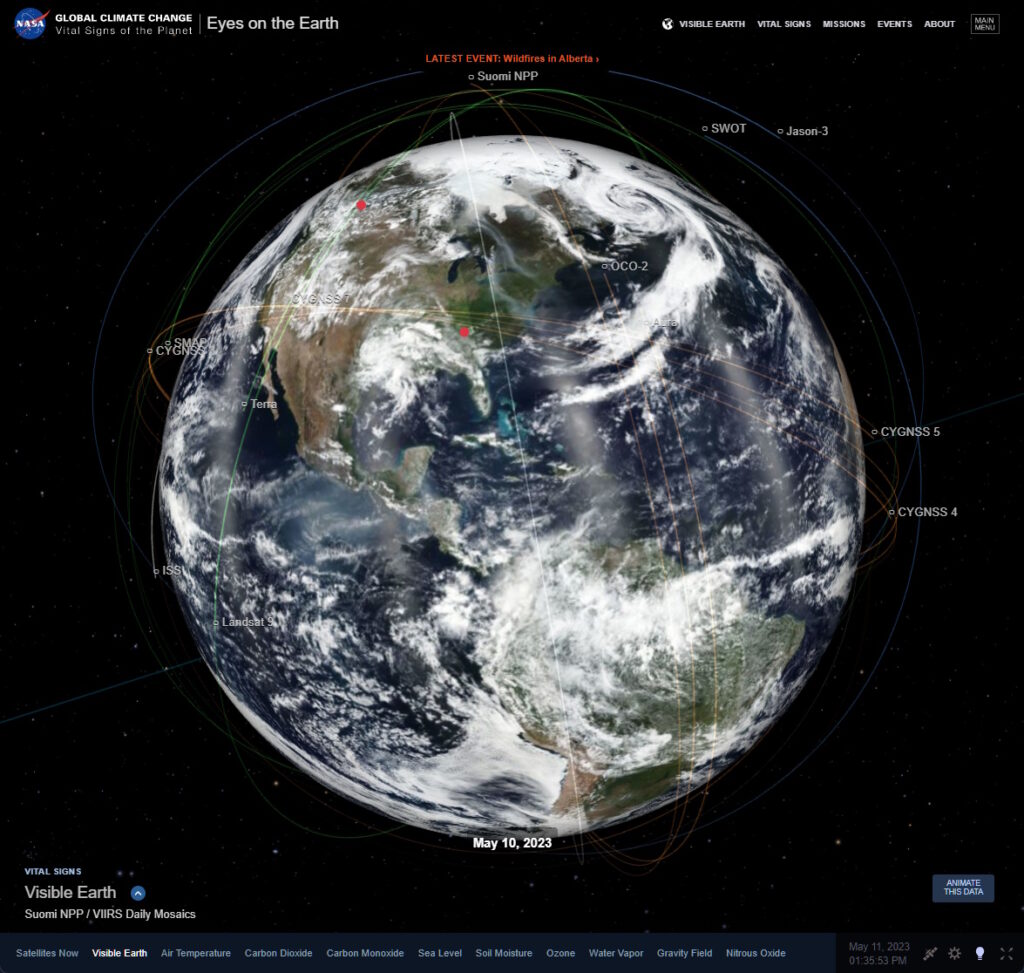
There is so much content in Eyes on the Earth, and entire post or presentation could be done about it, so I’ll only discuss a couple features. In the upper right of the screen are several links: the ‘Visible Earth’ link shows global cloud cover from yesterday, and the ‘Vital Signs’ link shows you a menu of various key indicators. If you click-on any of the globes, that data is mapped onto the Earth.
One thing to be said about Eyes on the Earth is that it’s great for students studying Earth Science!
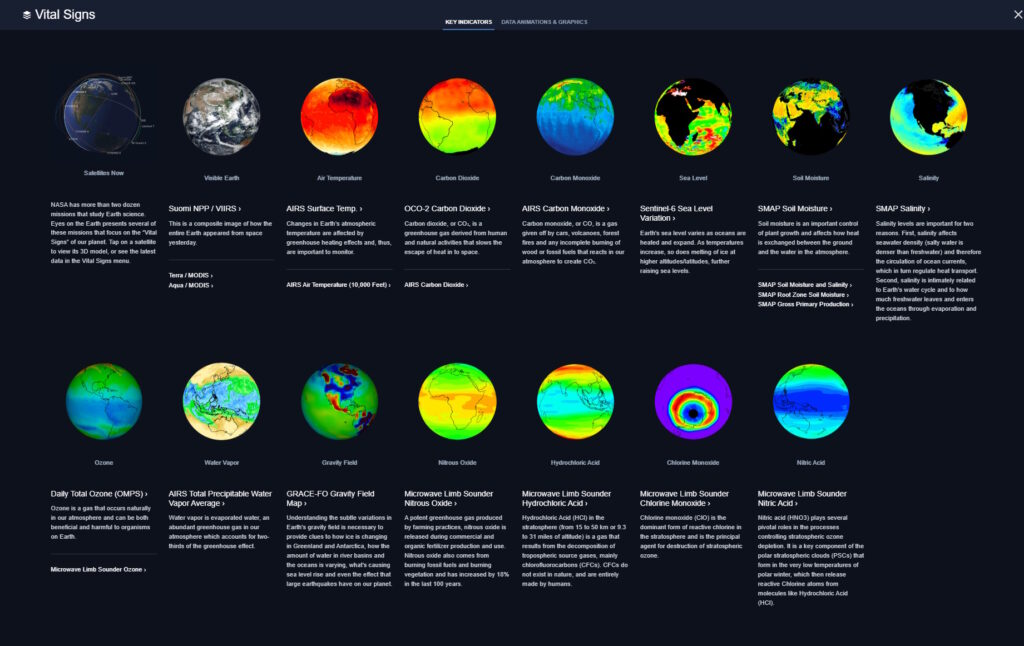
Eyes on Exoplanets
When you launch Eyes on Exoplanets, you are presented with a bewildering splash of stars. Each ‘star’ represents an exoplanet, or system of exoplanets. Confirmed exoplanets and candidates from both the Kepler and TESS missions can be displayed.
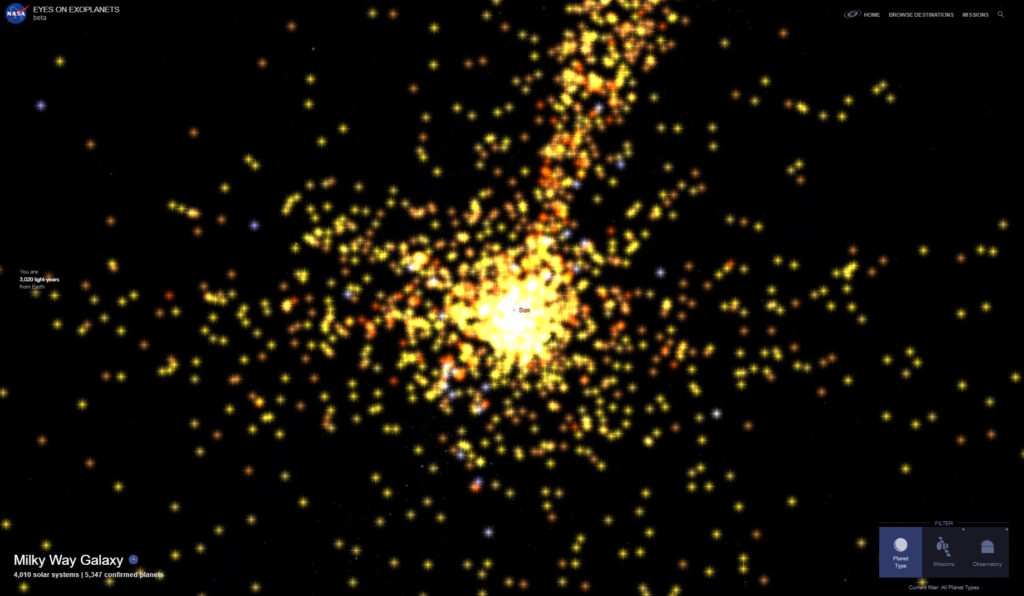
Each ‘star’ is clickable and will zoom you to a procedurally-generated representation of the exoplanet and its host star.
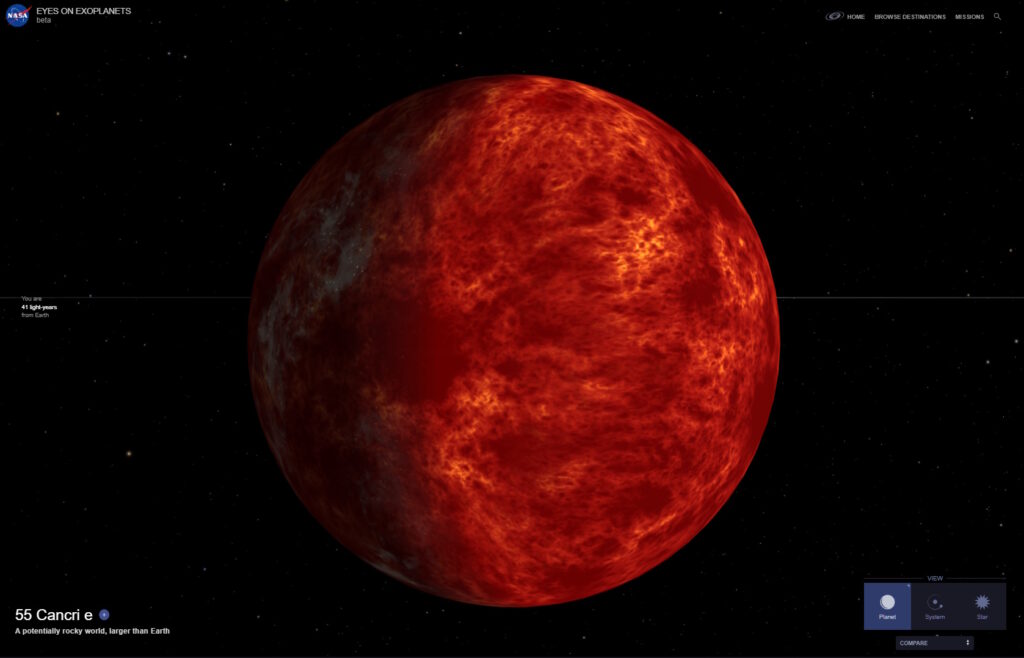
A graphical menu in the lower right allows you to switch between views to show the entire system – with the host star, and any other exoplanets that are there.
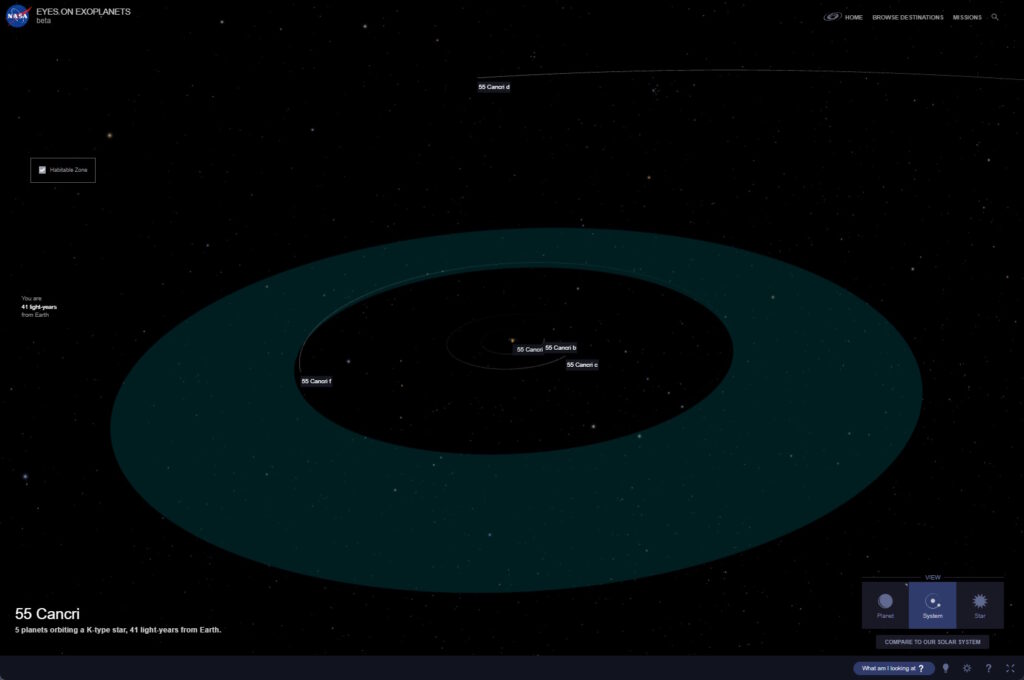
There’s a button that will compare the selected exoplanet system with our solar system. There’s also a ‘Browse Destinations’ link in the upper right that displays a graphical menu with of some of the more interesting exoplanets that have been discovered.
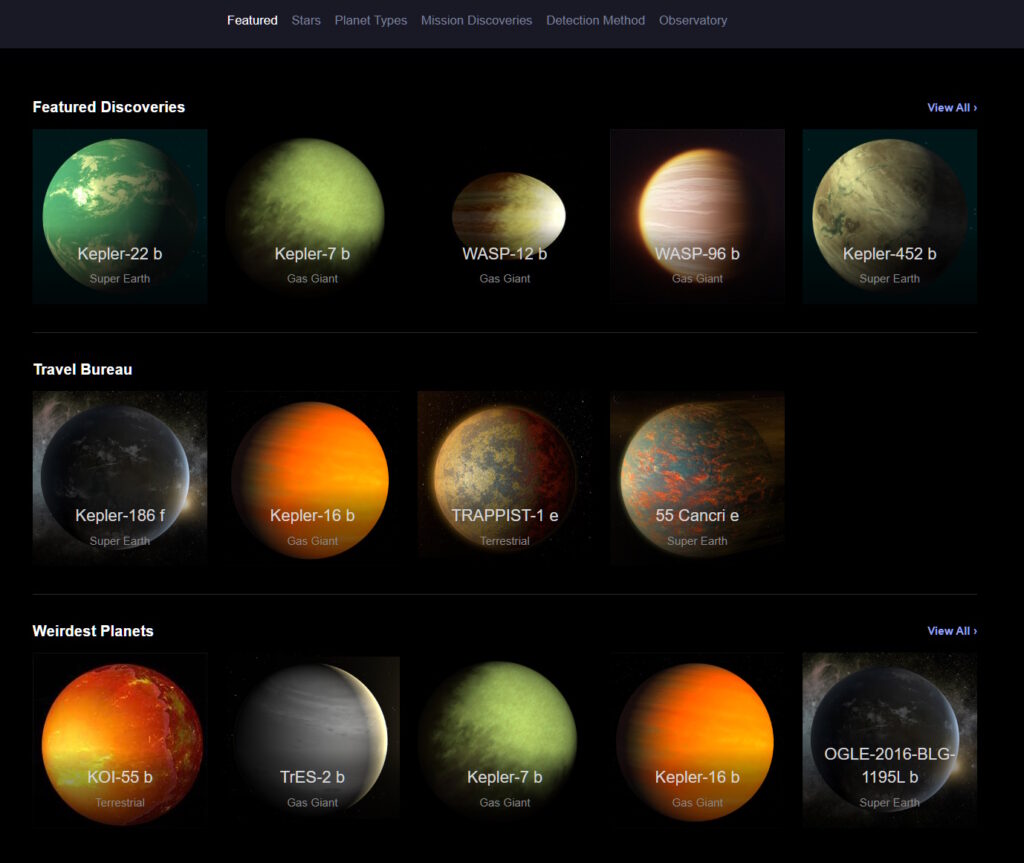
Careful tho! You can lose enormous amounts of time while exploring within this app too!
It’s amazing to think that when I was a kid, the term ‘exoplanet’ didn’t even exist (but everyone knew what one was from Star Trek) – but now, school kids can learn about the multitude of REAL planets orbiting other stars.
Old App Availability
The older installable Eyes app is still available, but it’s not being supported anymore – updates and new missions will only be added to the web-based apps. Some recent additions to the web app include: visualization of Jupiter’s radiation belt and magnetic fields, and the Europa Clipper, NuSTAR and TDRS‘s missions. I’m told the JUICE mission will be added soon.
Embedding Eyes
NASA’s Eyes can be easily embedded in web pages and blog posts using an HTML iframe tag – you can see examples of this all over NASA’s Solar System Exploration site. the simplest way to do this is to add “?embed=true” to the end of the Eyes URL – this will close all the panels and leave you with just the 3D.
HTML: <iframe src=”https://eyes.nasa.gov/apps/solar-system/#/?embed=true” width=”700″ height=”400″></iframe>
Every object you can click-on has a name that be be used for embedding – here’s an example of embedded Eyes showing Jupiter in real-time:
HTML: <iframe src=”https://eyes.nasa.gov/apps/solar-system/#/jupiter?embed=true” width=”700″ height=”400″></iframe>
Additional embed options may be daisy-chained together with an ampersand:
- locked=true – Can’t go anywhere else in the app
- logo=false – Remove the NASA meatball
- menu=false – Remove the mega menu UI
- featured=false – Remove the featured stories on the left
- content=false – Removes the left panel permanently for the session when you are at an entity
- search=false- Removes the search “magnifying glass” UI (for museums with touchscreens)
HTML: <iframe src=”https://eyes.nasa.gov/apps/solar-system/#/home?embed=true&featured=false&logo=false&menu=false” width=”700″ height=”400″></iframe>
There are several layer management embed options:
- layerUI
- layerTrails
- layerOrbits
- layerLabels
- layerIcons
- layerPlanets
- layerAsteroids
- layerComets
- layerDwarfPlanets
- layerConstellations
- layerSpacecraft
Support values:
- Disable: a permanent config for the session.
- Show/hide: regular query that will be updated to/from the layer panel on changing query.
HTML: <iframe src=”https://eyes.nasa.gov/apps/solar-system/#/home?embed=true&logo=false&layerConstellations=show” width=”700″ height=”400″></iframe>
I attended a NASA Solar System Ambassador teleconference with Jason Craig, who showed many of the features of the different Eyes apps – he lamented that he didn’t have enough time to show a LOT more.
One of the teleconference participants asked if Eyes on the Solar System could be used in a planetarium? Jason said it could, but OpenSpace was more suited for planetarium use. I’ve played with OpenSpace for about 20 minutes, expecting it to be similar to SpaceEngine… which it wasn’t... I should probably give it another try.
NASA has even won a couple Webby awards for the various Eyes sites – give them a try!